The Java Conduit Manager application is a Java application and has been developed with the Java 2 SDK V1.3. This means it needs a Java Runtime Environment to run, this JRE is distributed with the full Java 2 Software Development Kit V1.3 or can be downloaded on its own as the Java 2 Runtime Environment V1.3.
To install any of these packages, follow the following links:
Java 2 JRE: http://java.sun.com/j2se/1.3/jre/
Java 2 SDK: http://java.sun.com/j2se/1.3/
The Palm Conduit Manager needs the Palm JSync Suite to be installed. The setup for this can
be found in the jcm-jsync-setup-@VERSION@.zip file. Unzip this file and
run the JSyncInstaller.exe executable, just follow the instructions.
Un-Zip the jcm-setup-@VERSION@.zip or jcm-jsync-setup-@VERSION@.zip file
to a preferred directory and make the following changes:
JCM_HOME global Environment variable to point at the directory
where the Java Conduit Manager is installed.PALM_HOME Environment variable in the jcm.bat file
to point at the directory where the Palm Desktop is installed. (or add this directory to the PATH)Download a new version from: http://xngr.org/jcm/downloads.htm Un-Zip the new version in the directory where the current version is installed, make sure to override the files.
Run the application by executing the jcm.bat file in the
installation directory.
To run the application from the command-line, make sure the Palm Desktop
installation directory has been added to the PATH:
java -jar jcm.jar
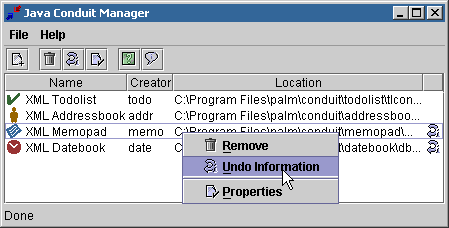
The Java Conduit Manager can be used to add and remove a 'Java Conduit'. Adding and removing a conduit to the Java Conduit Manager also registers and unregisters the Conduit with the Palm HotSync Manager. The Conduit Manager keeps an overview of all the Java Conduits Registered.
Adding a conduit will register the conduit with the Palm HotSync Manager, when a Conduit has already been registered with the HotSync manager by an other process, Undo Information for this conduit will be saved so it can be used to restore the conduit later.
Only valid Java conduits can be added to the Java Conduit Manager and it does not allow adding the same conduit twice.
Removing a conduit will unregister the conduit with the Palm HotSync Manager, when a Conduit has associated Undo Information, the previous registered conduit will be restored.
The Properties show the HotSync registration information for the Java Conduit and the location and icon for the conduit.
When a Conduit is added, the Undo Information about the previous registered conduit with the same creator id is saved and will be restored when the Conduit is removed from the Java Conduit Manager application.